The next edition of Mac OS X Server, dubbed “Mac OS X Snow Leopard”, will include a few major enhancements and additions. I for one am hoping the Address Book server & the iCal server will become more group-ware based. The iCal server right now is, and I lightly say, TERRIBLE. It’s definitely a step in the right direction but I think it’s implemented poorly. How about you, what new feature in Mac OS X Snow Leopard Server are you most looking forward too?
iCal Server 2
iCal Server, a calendaring and scheduling service based on open standards, was the first commercial CalDAV calendar server. Snow Leopard Server follows up with the next major release of iCal Server, which includes group and shared calendars, push notifications, the ability to send email invitations to non-iCal Server users, and a browser-based application that lets users access their calendars on the web when they’re away from their Mac.
Collaboration
Leopard Server provided businesses with the power of online group collaboration through the use of wikis, blogs, mailing lists, and RSS feeds. Snow Leopard Server furthers collaboration with wiki and blog templates optimized for viewing on iPhone; content searching across multiple wikis; and attachment viewing in Quick Look. It also introduces My Page, which gives users one convenient place to access their web applications, receive notifications, and view activity streams.
Remote Access
Secure remote access to your business network has never been more critical than in today’s increasingly mobile world. Snow Leopard Server delivers push notifications to mobile users outside your firewall, and a proxy service gives them secure remote access to email, address book contacts, calendars, and select internal websites.
Multicore
More cores, not faster clock speeds, drive performance increases in today’s processors. Snow Leopard Server brings unrivaled support for multicore processors with “Grand Central,” a new set of built-in technologies that makes all of Mac OS X Server multicore aware and optimizes it for allocating tasks across multiple cores and processors. Grand Central also makes it much easier for developers to create programs that squeeze every last drop of power from multicore systems.
ZFS
For business-critical server deployments, Snow Leopard Server adds read and write support for the high-performance, 128-bit ZFS file system, which includes advanced features such as storage pooling, data redundancy, automatic error correction, dynamic volume expansion, and snapshots.
Podcast Producer 2
Podcast Producer 2, an end-to-end solution for encoding, publishing, and distributing high-quality podcasts, features an intuitive new workflow editor that leads you through all the key steps involved in creating a successful podcast. This includes everything from selecting videos, transitions, titles, and effects to adding watermarks and overlays to specifying encoding formats and target destinations — wiki, blog, iTunes U, Podcast Library — for your finished podcast. Support for dual-video source capture lets users record both a presenter and a presentation screen, allowing a picture-in-picture style ideal for podcasting lectures. Podcast Producer now includes Podcast Library, which lets you host locally stored podcasts and make them available for subscription by category via automatically generated Atom web feeds.
Mail Server
Mac OS X Server’s open standards-based mail service is the ideal server for small businesses or companies looking to bring email in-house. Snow Leopard Server dramatically increases its performance and scalability with an overhauled engine designed to handle thousands of simultaneous connections. Mail services have been enhanced to include server-side email rules and vacation messages.
Address Book Server
Introducing the first open standards-based Address Book Server, Snow Leopard Server makes it easier than ever to share contacts across multiple computers. Based on the emerging CardDAV specification, which uses WebDAV to exchange vCards, Address Book Server lets users share personal and group contacts across multiple computers and remotely access contact information without the schema limitations and security issues associated with LDAP.
64-bit
To accommodate the enormous amounts of memory being added to today’s servers, Snow Leopard Server uses 64-bit kernel technology to support breakthrough amounts of RAM — up to a theoretical 16TB, or 500 times what is possible today. More RAM makes server applications run faster and dramatically improves the total number of simultaneous network connections that can be made.
OpenCL
Another powerful Snow Leopard technology, OpenCL (Open Computing Language), makes it possible for developers to efficiently tap the vast gigaflops of computing power currently locked up in the graphics processing unit (GPU). With GPUs approaching processing speeds of a trillion operations a second, they’re capable of considerably more than just drawing pictures. OpenCL takes that power and redirects it for use in high-performance computing applications like genomics, video encoding, signal processing, and simulations of physical and financial models.
[Via Apple]